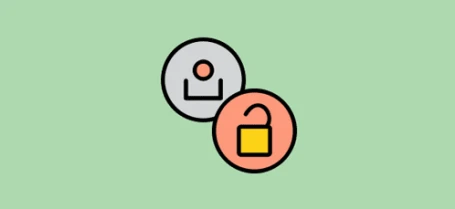Managing Partner User Permissions Just Got Easier
A new Permission Management portal for our certified partners is now available in GoCo.
by Michael Gugel, CPO @ GoCo - March 28th, 2018
It All Starts with Teams
Assigning access and permissions to client accounts starts with creating a team (even if it's a 1-person team).
If you're a broker Partner, you may have one team in charge of building out new implementations and a separate team for processing enrollment changes. If you’re a smaller partner, maybe you only have one team that does all of this. GoCo gives you full flexibility to organize the responsibilities however you see fit.
The Partner Teams page gives you a birds eye view of your current users, the teams they're in, and the companies they have access to.
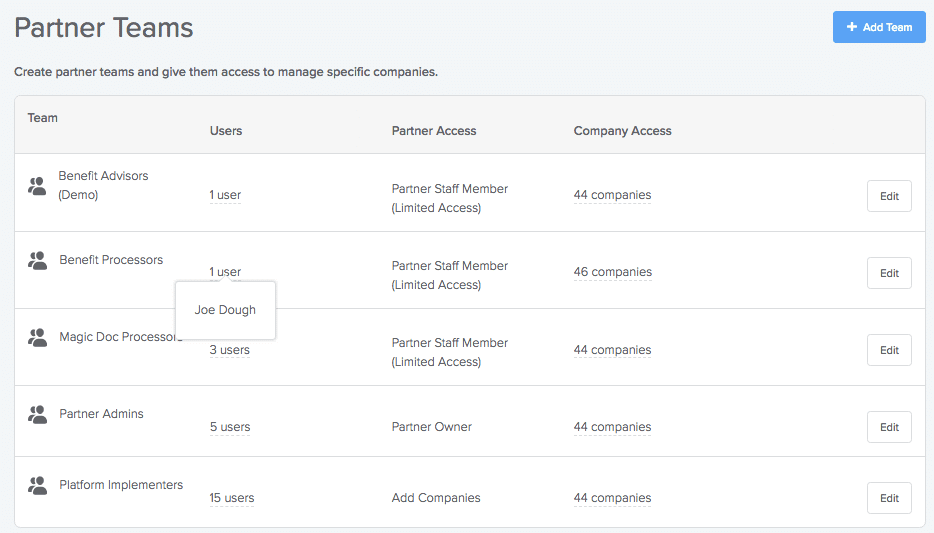
When you're setting up a team, you can call out:
1) What clients the team has access to
2) What level of permission is available for each client account
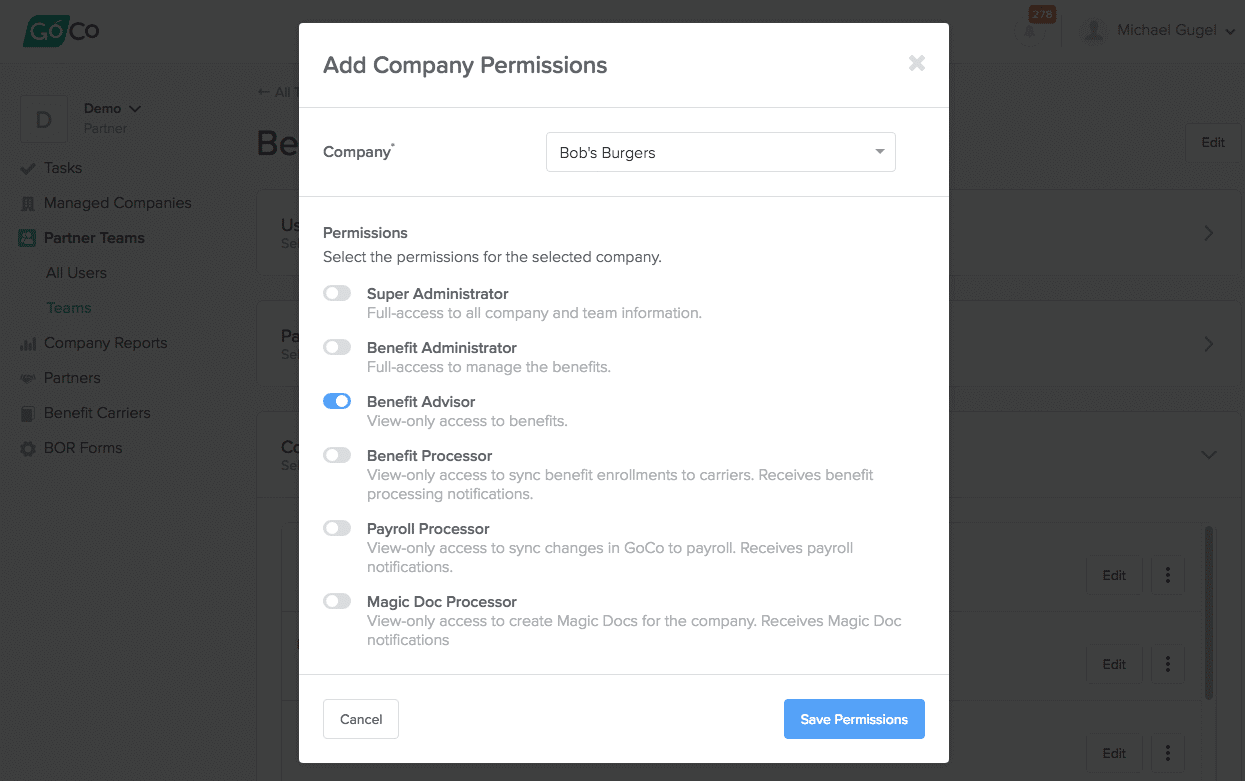
In the example above, I'm making this Team a Benefit Processor for a company called Bob's Burgers.
Special Partner Permissions
Some teams may be special in that they can actually manage the partner organization itself. Some of these special permissions include
Full Access - Allows full access to all companies, as well as the ability to edit teams and users
Add Companies - Create new companies to be managed by the partner
Manage Benefit Library - Manage plan library (in the future)
Manage Company Reports - Manage cross company reports (in the future)
Adding a User to a Team
If you need to invite a new user to a Team, just go to Partner Teams -> All Users and click the “Add User” button.
You can either assign the new user to an existing team, or create a new team to put the member in. The invited user will receive an email to join your organization.
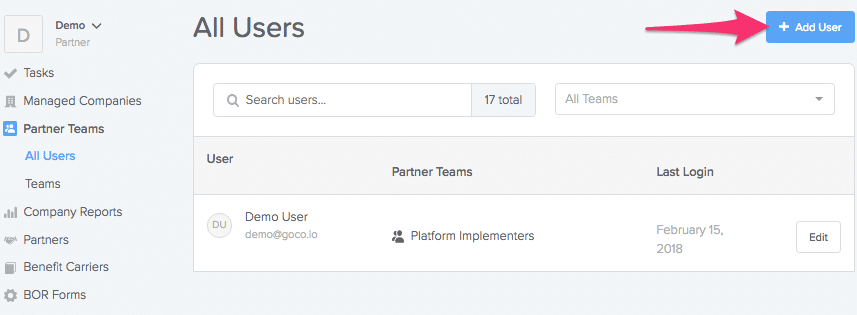 Company Categories
Company Categories
If your organization has many client companies, it may be helpful to organize them into categories. You can think of a category as an optional “tag” that can be used for filtering and reporting.
A company can be in multiple categories at the same time. A large brokerage may want to organize their companies into categories like “Texas”, and “California”, or perhaps “VIP” for your most important customers.
Connected Partners
We allow our partners to connect with other partners to “outsource” some of their services. A common example of this would be a Brokerage outsourcing the COBRA processing to another one of our certified partners. Please contact us to learn more about leveraging our connected partners.
Company Permissions
For company HR admins, we've given them more transparency on which Partner Teams are helping them administer their benefits, payroll, and magic documents. That's available by going to the Company dashboard and then clicking on the Company Permissions card.
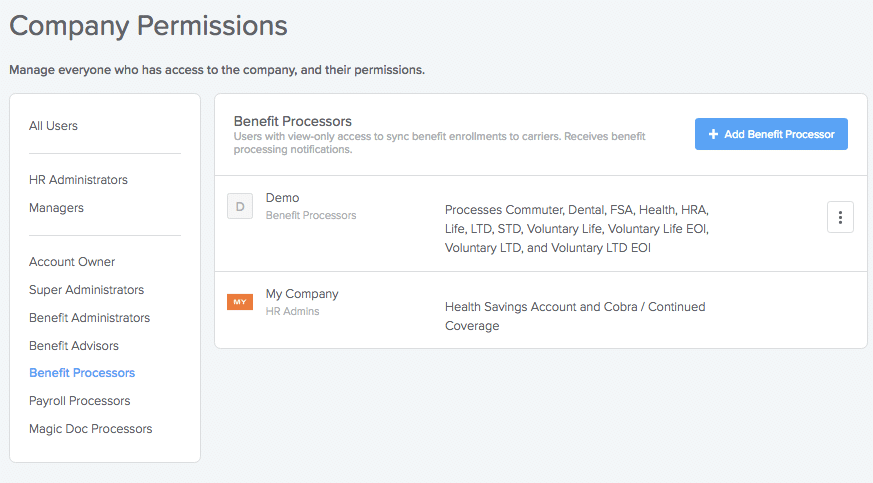
In the example above, a partner called Demo has a Team called Benefit Processors that are processing benefit enrollments.
Search...
Product
GoCo
Resources
Articles
eBooks
Webinars
Customer Stories