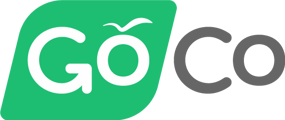- Help Center
- Account & Permissions
- Advanced Permissions
-
ACA Compliance
-
Account & Permissions
-
AI Knowledge Base
-
Benefits
-
Billing
-
Documents
-
Embedded Payroll
-
Embedded Payroll with Execupay
-
Embedded Payroll with Gusto
-
Expense Management
-
FSA / HSA / Commuter Benefits
-
GoCo Marketplace Integrations
-
GoCo Marketplace Templates
-
Hiring, Onboarding & Terminating Employees
-
Implementation
-
Managing Employees
-
Messages
-
Notifications
-
Payroll Sync
-
Performance Management
-
Reporting
-
Spaces
-
Tax Withholdings
-
Team Surveys
-
Time
-
Time Off
-
Training Video Library
-
Workflows
-
DIY Experience
-
Deluxe
How to Assign Permissions
Need to add permissions for a user? Check out this article for how to do this.
In GoCo, there are two ways to add permissions for an employee! You can do so by visiting their profile page and clicking on the "Permissions" card, or via the Company Page. In this article, we will review how to add via the Company Page.
- When logged in, scroll down to the permissions module and click "View"
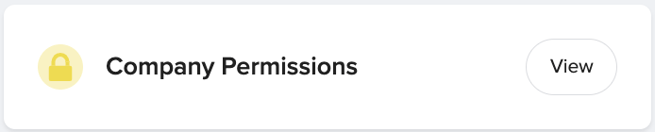
- From there, you'll see a few different sections: Standard Roles, Custom Roles, User Level Permissions, & Special Roles
- Standard Roles:
- If you want to add a standard manager or a full-access admin, click on the correlating text under "Standard Roles".
- From there, you can click "+ Add User" and apply those standard permissions to the user.
- Once finished, click "Save"
- Standard Roles:
Tip: If you would like to give permissions (Full Access Admin, maybe a custom role) to an External User, look at the top of the team list when selecting the user to assign permissions to, and select "Add External User". You will then be prompted to fill in their name and email address. Once completed, the external user will receive an email to access GoCo without a proper profile.
-
- Custom Roles:
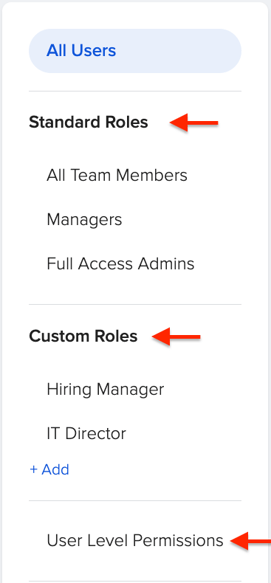
- If you have a custom role already built out, you can add the user by clicking on the applicable custom role, and then clicking "+ Add"
- If you need to add a new custom role, click "+ Add" from the left-hand menu
- Once finished, click "Save"
- If you have a custom role already built out, you can add the user by clicking on the applicable custom role, and then clicking "+ Add"
- User Level Permissions:
- Click on "User Level Permissions", and then click on "+ Add User Level Permission".
- From there, select a current employee or select "Add an External User" located at the top of the employee list dropdown.
- Once your employee (or external user) is added, you'll be able to customize access on both a Company level and a Team level.
- Once finished, click "Save"
- Special Roles:
-
- If you want to add someone to a special role, please email help@goco.io or contact your CSM.
- If you want to add someone to a special role, please email help@goco.io or contact your CSM.
-
- Custom Roles:
❗Please note: when assigning Permissions to users, you cannot overlap Custom Roles & User Level Permissions. If a user is assigned permissions in one category, the system will not allow them to be assigned permissions in the other.
Have a question we didn't answer? Email us at help@goco.io