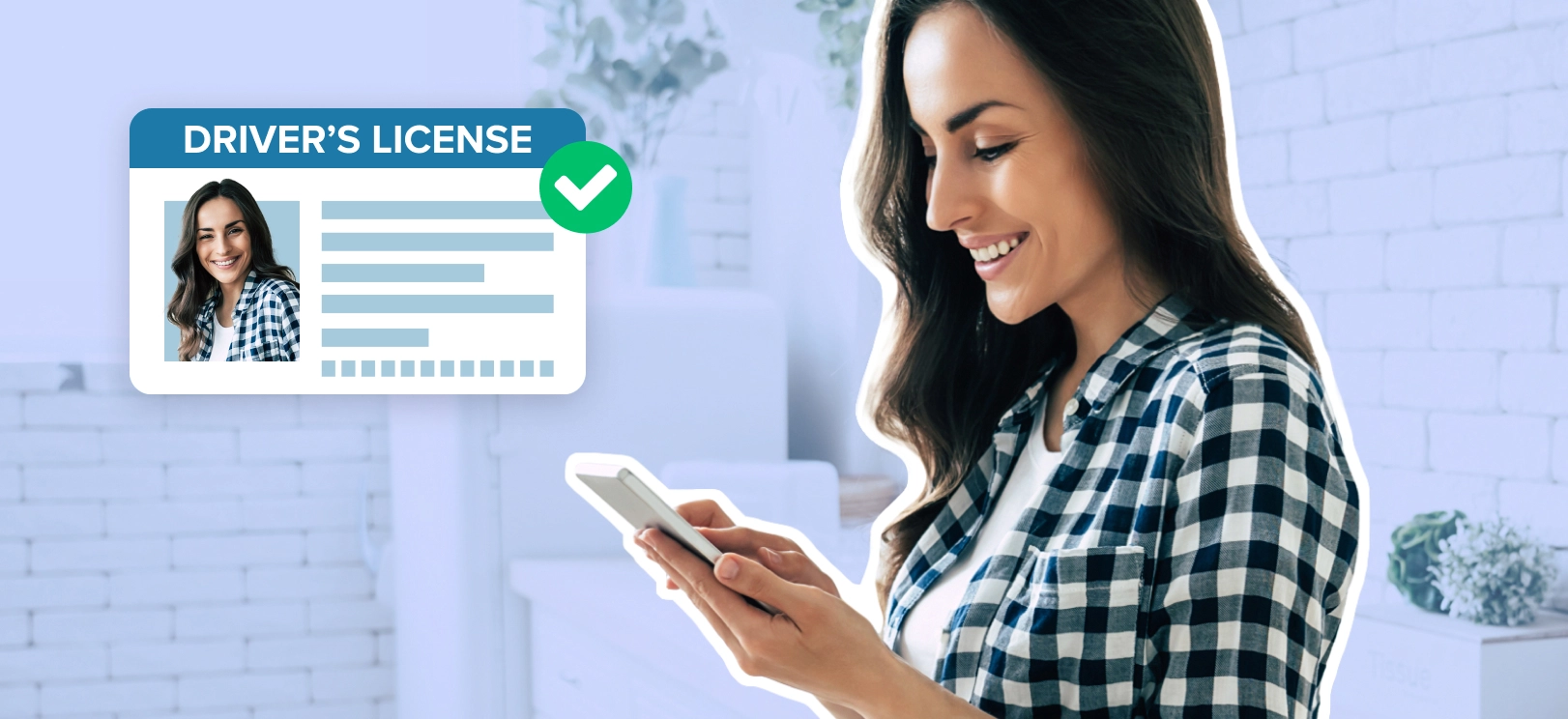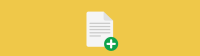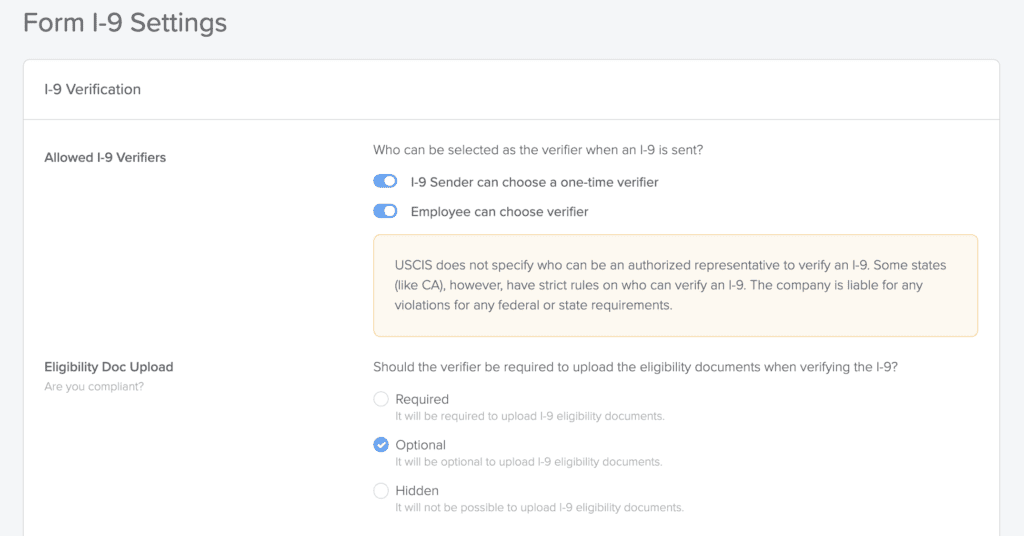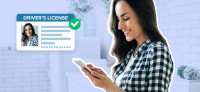How to Remotely Verify I-9s for Employment Eligibility
GoCo makes it easy to designate an I-9 verifier while keeping all other information entirely confidential.
March 20th, 2020
How to Designate an I-9 Verifier on GoCo for Remote Employees
The USCIS requires employment eligibility verification in person, and within 3 days of their first day of work, whether the employee works in-office or remote. GoCo makes it easy to designate an I-9 verifier while keeping all other information entirely confidential.
If you'd like more information regarding the I-9 Form and Employment Eligibility Verification, we have a complete guide for employers here.
Download The Ultimate Onboarding Checklist
Creating a Policy for Employment Verification for Remote Employees
If you don't already have a policy to designate someone as an I-9 document verifier, here are some tips on how to create one. If you already have a policy and you can skip to the next section.
Anyone with an email address can verify documents in GoCo. And, because of GoCo’s permissions, the verifier can be a co-worker.
Download The Ultimate New Hire Paperwork Checklist
GoCo's newest remote I-9 enhancements provides 2 additional options for designating verifiers for remote/out-of-state employees:
Designate a one-time verifier for each employee
Allow the new hire to choose their own one-time verifier
Keep in mind, You’ll need to educate the designated person on what to look for when physically verifying the documents.
Some common authorized representatives are notaries or HR professionals from another close-by business.
An authorized representative “must physically examine one document from List A OR a combination of one document from List B and one document from List C,” as listed on page 3 of the I-9. You can see the list of documents approved by the USCIS here. The authorized verifier must also make sure the new hire provides the same documents they selected for verification on GoCo.
The authorized representative must sign and attests to the verification in section II of the I-9:The document(s) presented by the above-named employee,Above-listed document(s) appear to be genuine and to relate to the employee namedTo the best of my knowledge, the employee is authorized to work in the United States.
How to Assign Verifier Permissions in GoCo
Once you have a policy in place, follow these steps to give someone permissions to verify an I-9 through GoCo. You can designate co-worker, department manager, or department based permissions for document verification.
Here's a video of how to do it:
**Please note that on Team Permissions, you can also give admin access for specific departments, or based on location.
How to Designate Remote/Out-of-State I-9 Verifiers
With GoCo's newest I-9 verification enhancements, administrators can also toggle on/off whether or not the I-9 sender can choose a one-time verifier, or if the new hire can choose a one-time verifier themselves. This is particularly useful for businesses hiring remote or out-of-state employees where it's not possible for an HR manager or nearby co-worker to verify documents.
If the "employee can choose" option is toggled on, the employee can select anyone as their verifier.
If the "I-9 sender can choose" option is toggled on, an option for adding a one-time verifier will appear when the I-9 is sent.
Admins can also select whether or not the verifier is required to upload eligibility documents as proof.
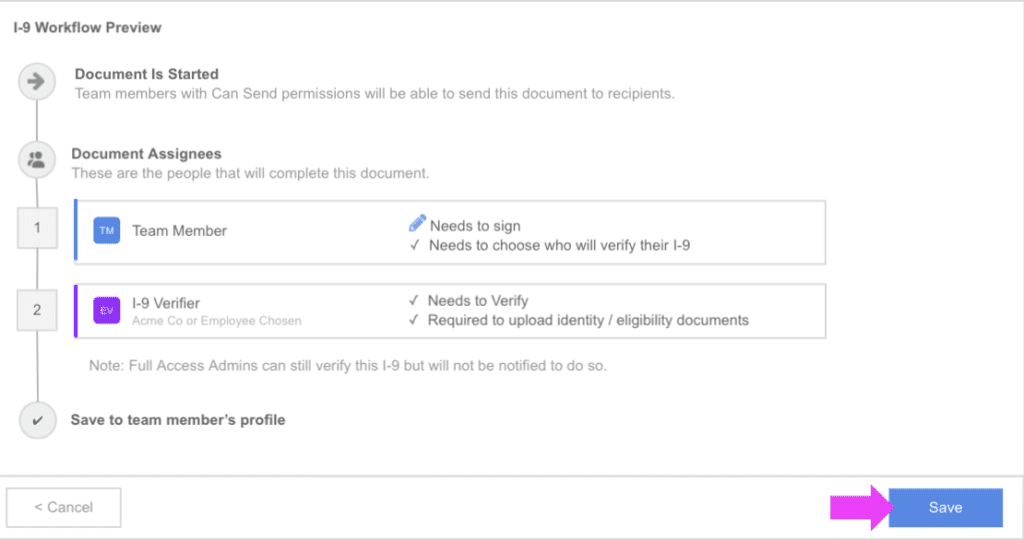
For complete details on setting remote I-9 verifiers, see our I-9 feature enhancements guide here
How to Verify Documents In-Person
Once you’ve given someone permission to verify an I-9 they can see the document following these steps.
Here's a video of how to do it:
How Designated Verifiers Can Verify Section 2 in GoCo
1. Verifiers will receive an invite link via text or email to begin the verification process within GoCo
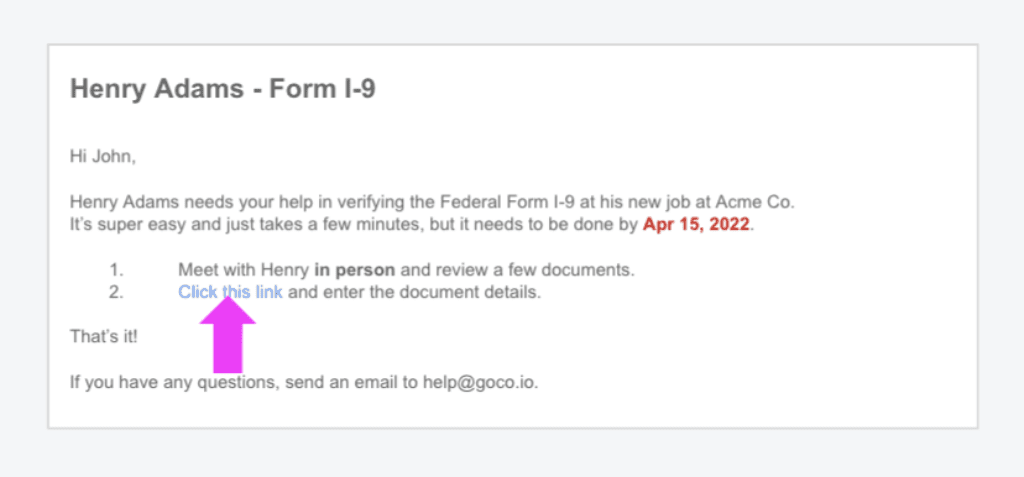
2. Verifiers should physically examine eligibility documents that the new hire has provided
3. Designated verifiers must confirm their own first & last name, title, and add an e-signature. IP address, date, and time will be recorded to support compliance.
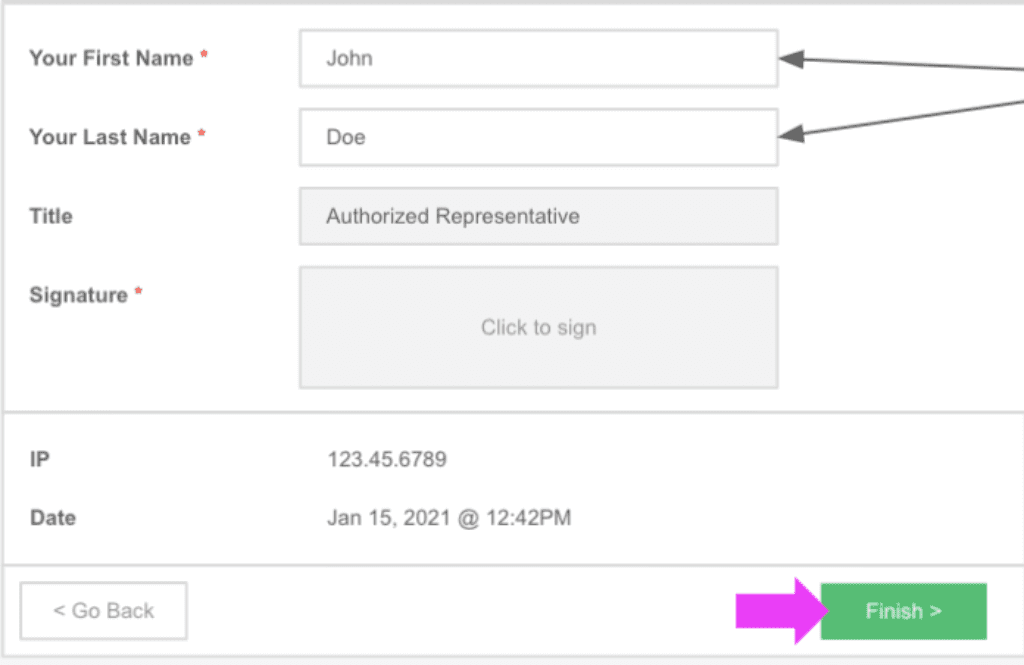
What Not To Do During Employment Verification for Remote Employees
Require specific documents rather than the documents listed on page 3 of the I-9.
Examine and attest to documents over video -- it must be in person.
Have someone examine the documents and someone else attest to their validity.
If you'd like more information regarding the I-9 Form and Employment Eligibility Verification, we have a complete guide for employers here.
Disclaimer: Instructions are used as guidance only. Contact your attorney for verification. GoCo is not associated with e-verify.
Recommended Posts
Search...
Product
GoCo
Resources
Articles
eBooks
Webinars
Customer Stories