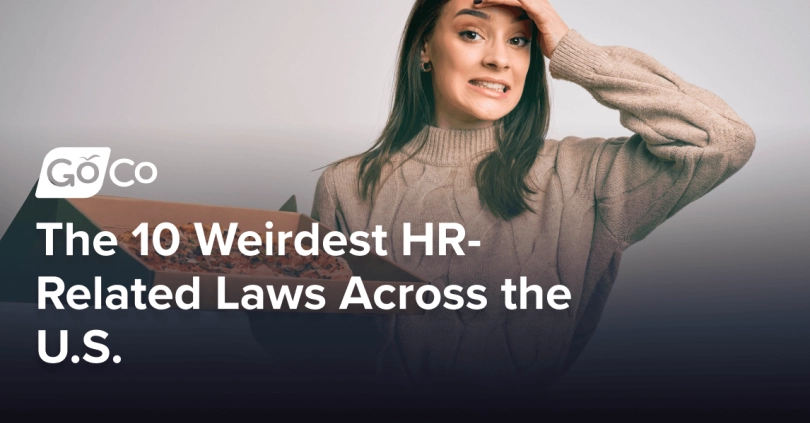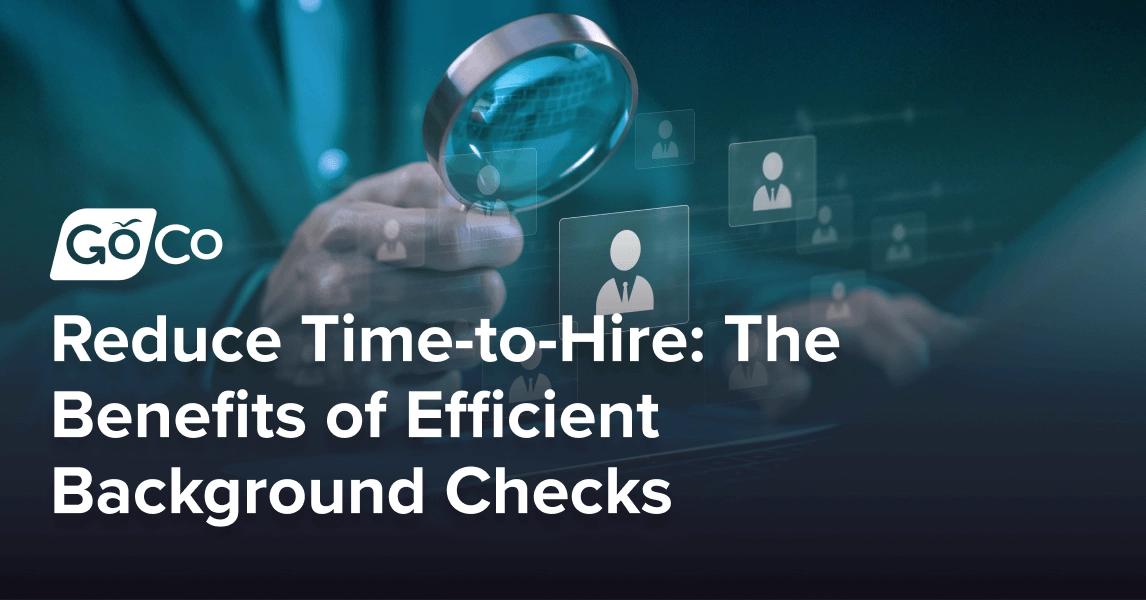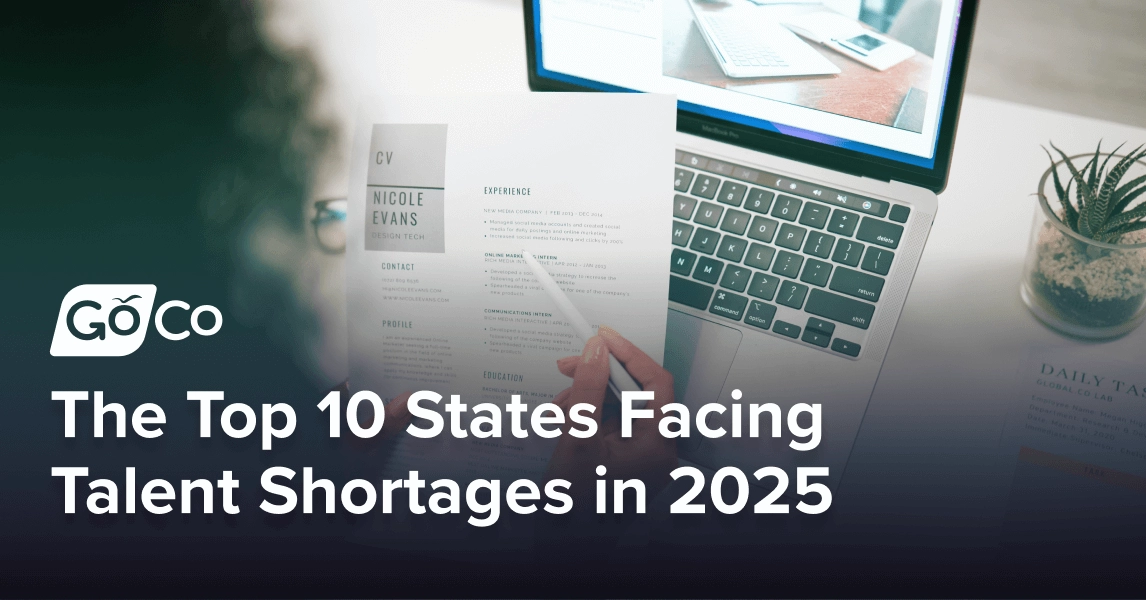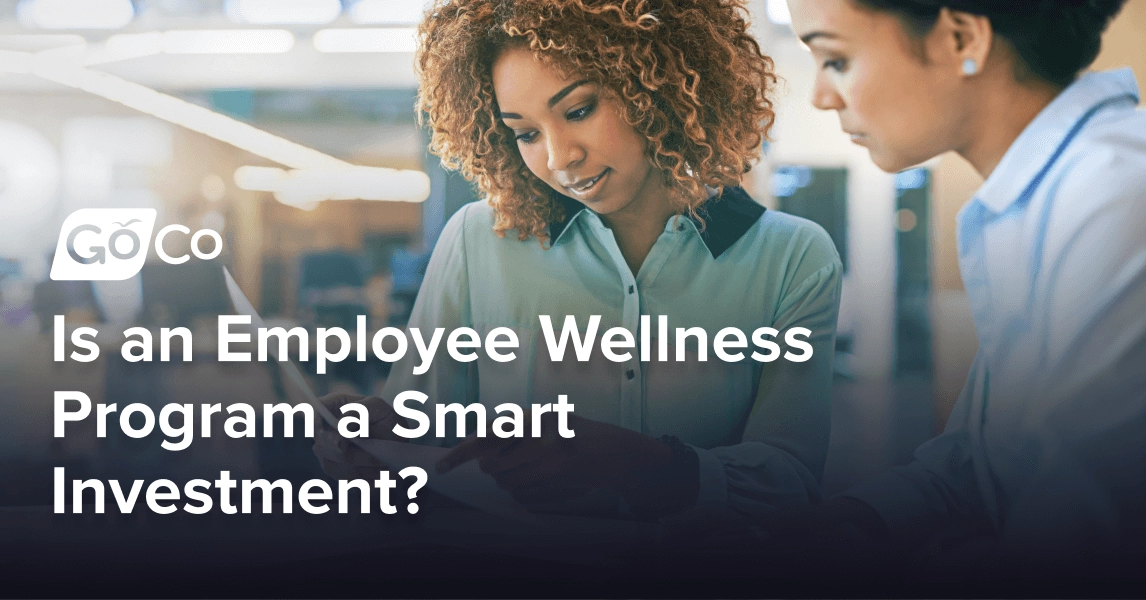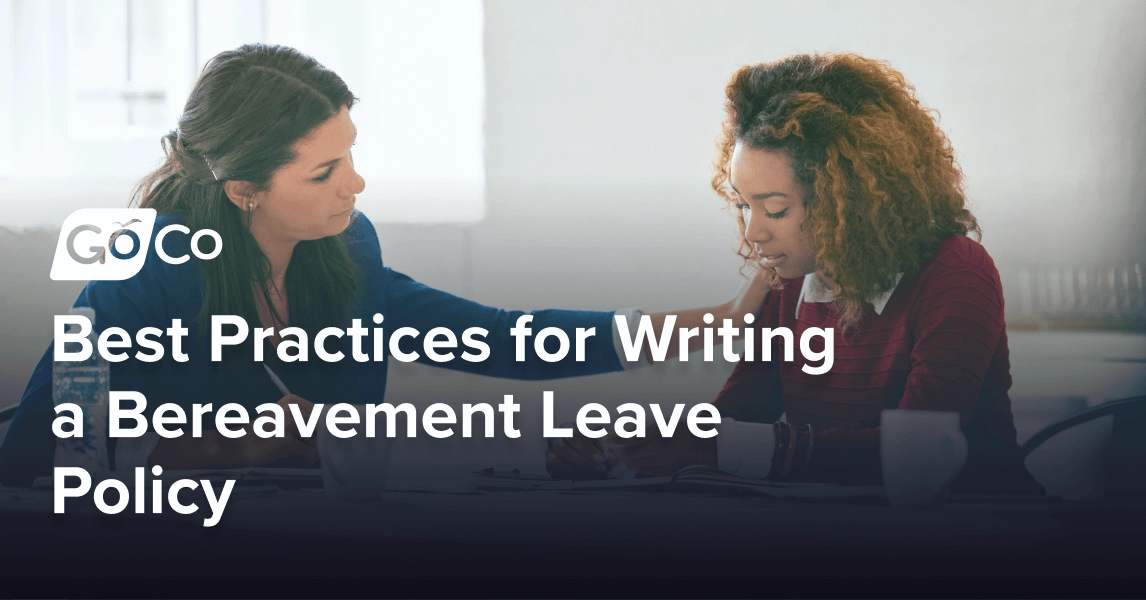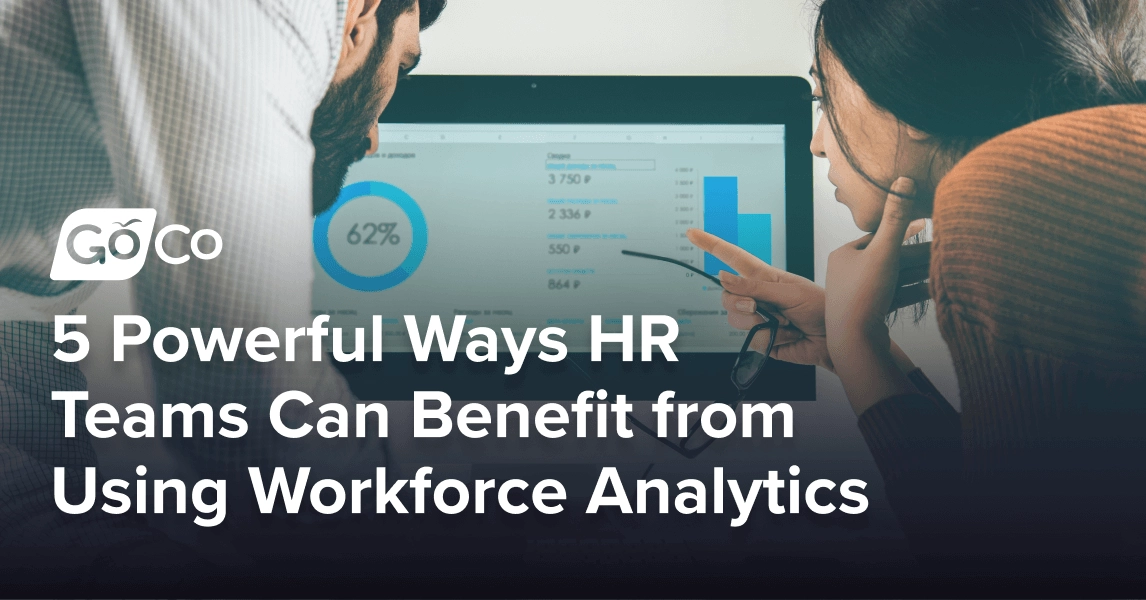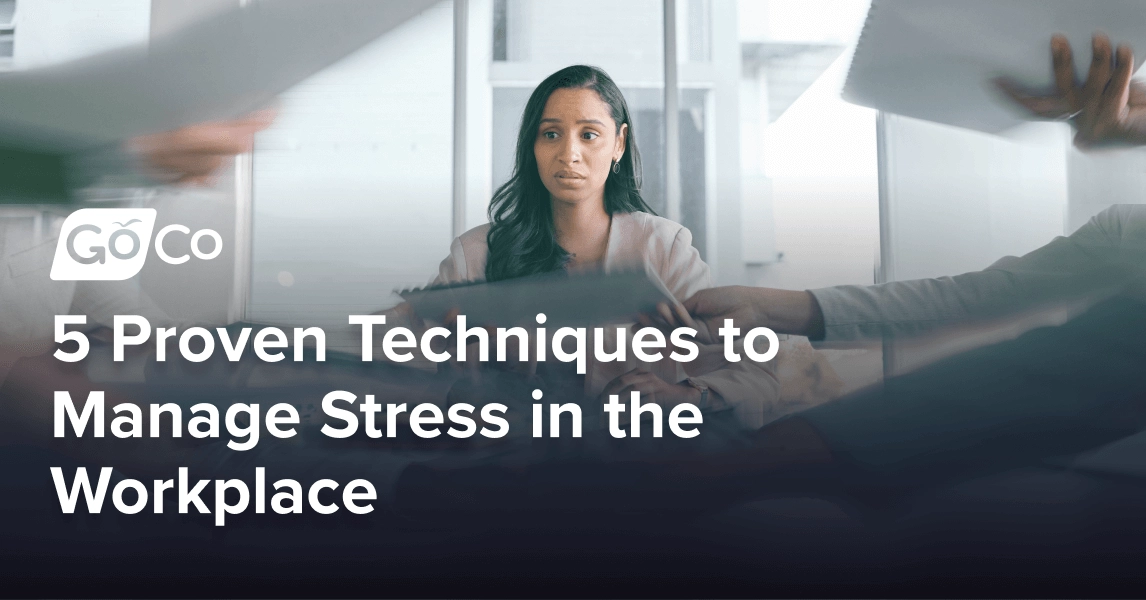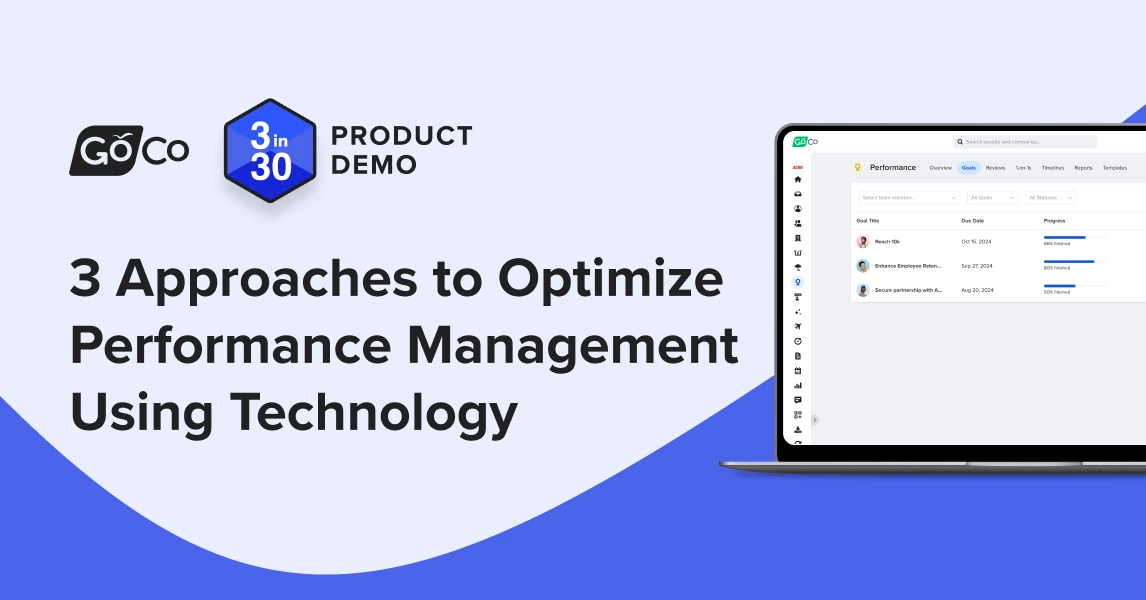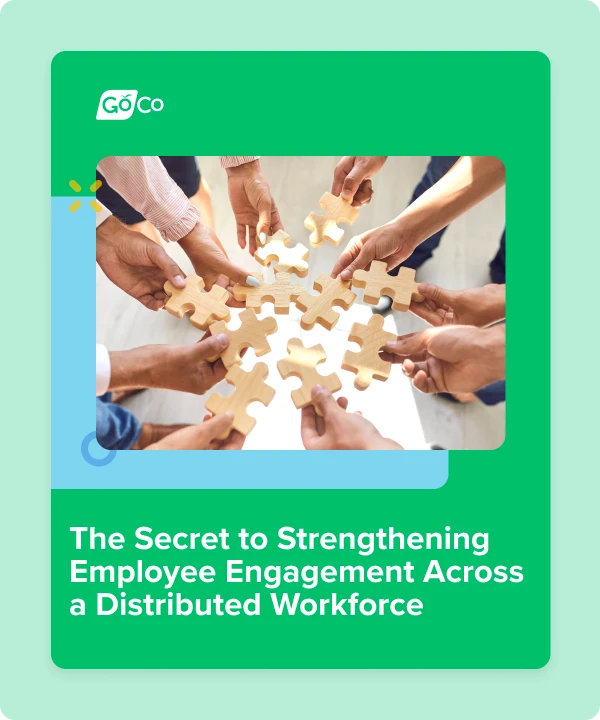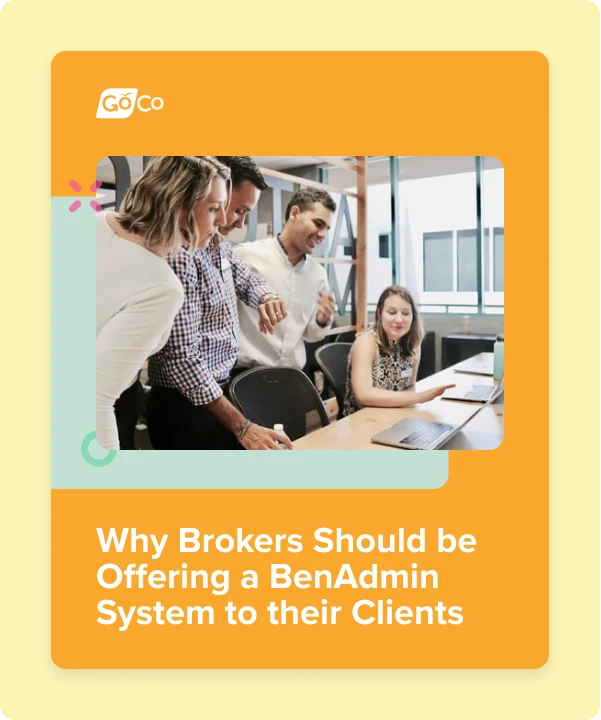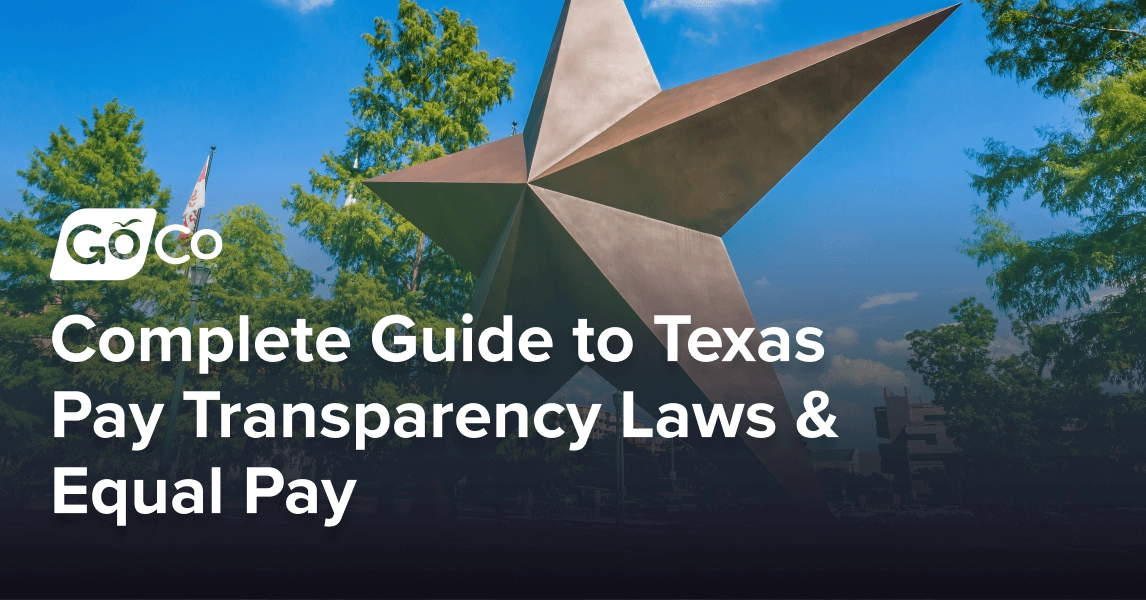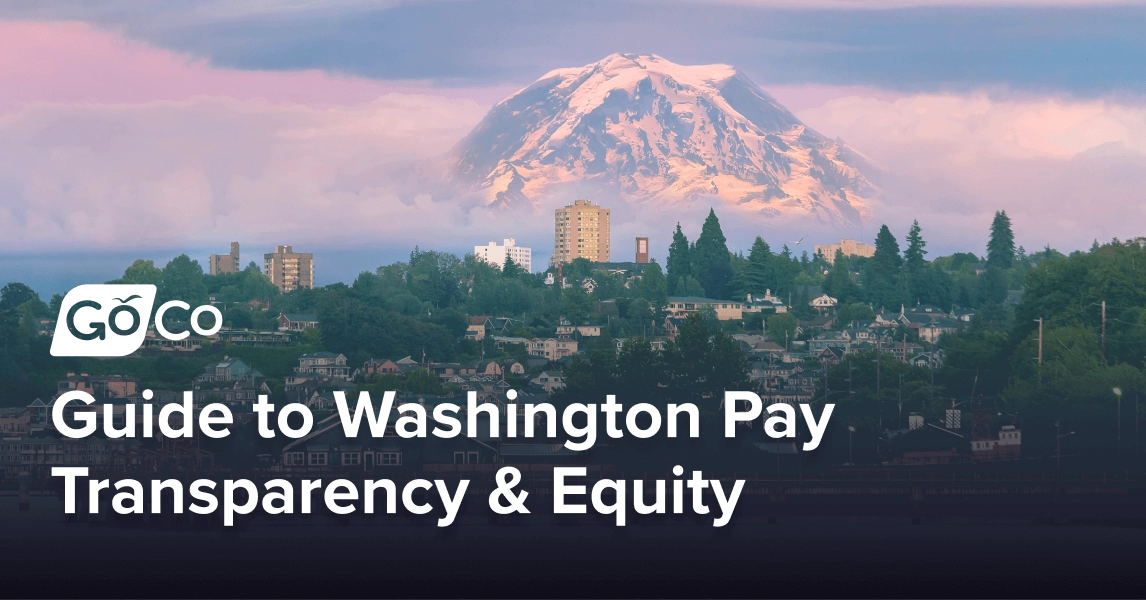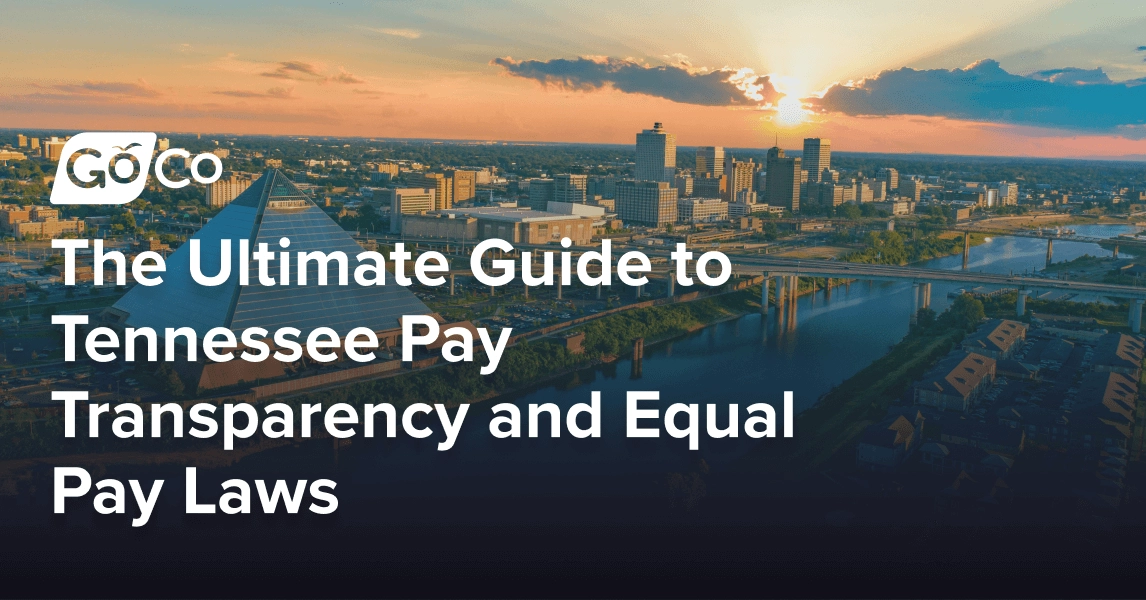Updates & Resources
Helpful tips, tricks, resources and product updates from the GoCo Team!
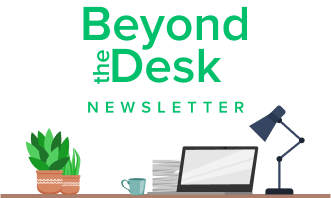
Subscribe to Beyond The Desk to get insights, important dates, and a healthy dose of HR fun straight to your inbox.
Subscribe hereThe 10 Weirdest HR-Related Laws Across the U.S.
From beard bans to bold disclaimers, these real U.S. workplace laws prove HR can be unexpectedly funny. Find out which states have the strangest rules.
Spotlight
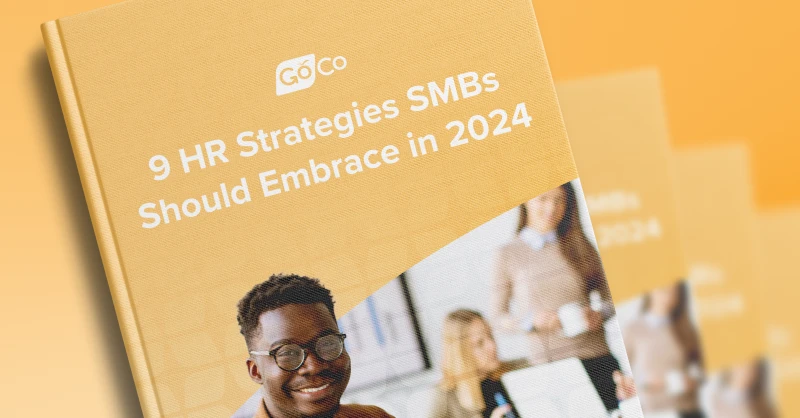
eBook
9 HR Strategies SMBs Should Embrace in 2024
We’ll delve into 9 key areas of HR management, offering practical insights and actionable strategies to help SMBs optimize their HR practices, enhance employee experience, and achieve their business goals in 2024 and beyond.
Webinars
eBooks
Blog Articles
Search...
Product
GoCo
Resources
Articles
eBooks
Webinars
Customer Stories